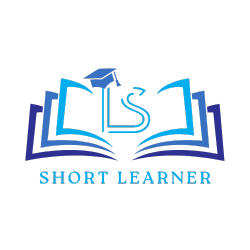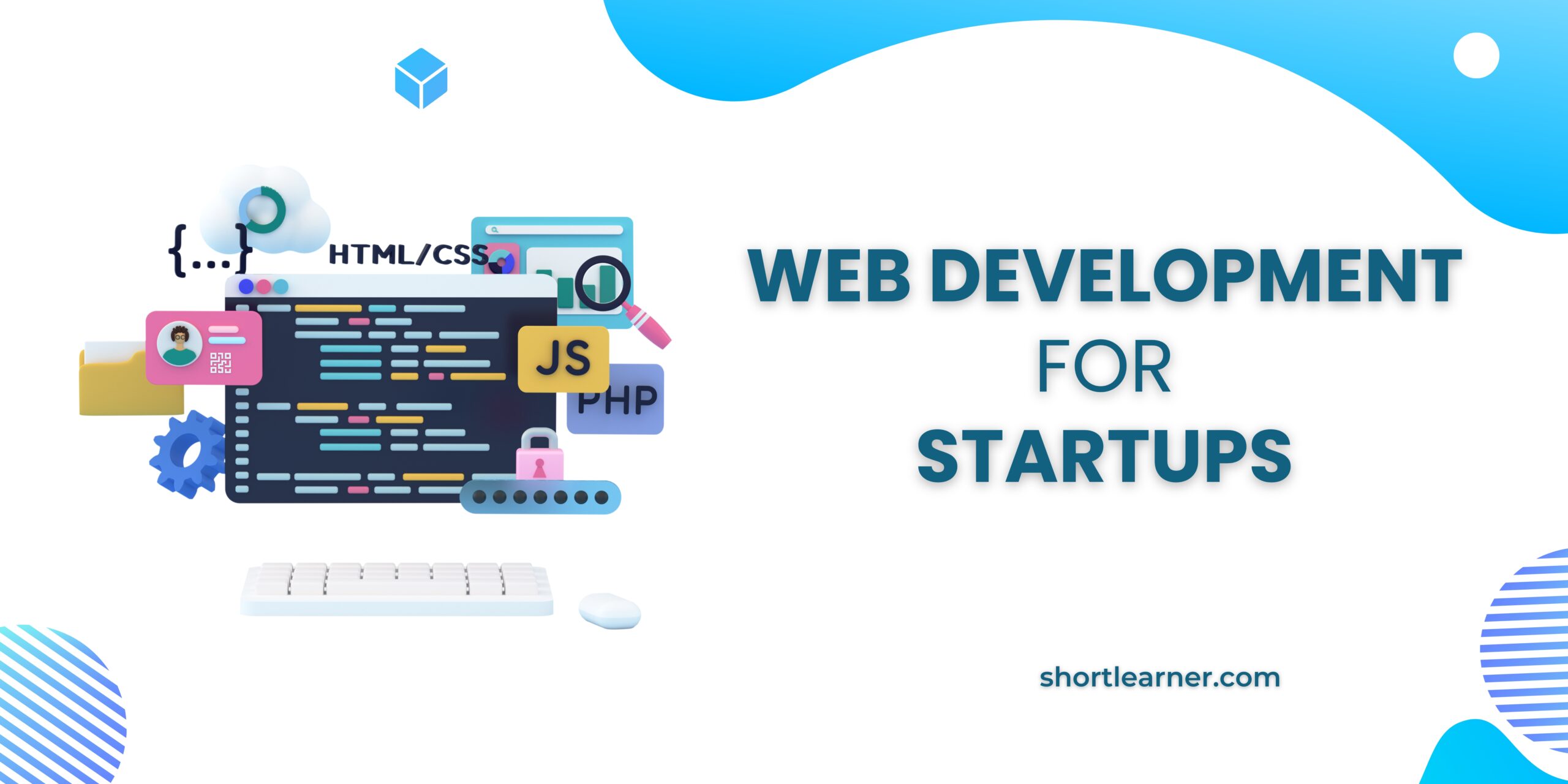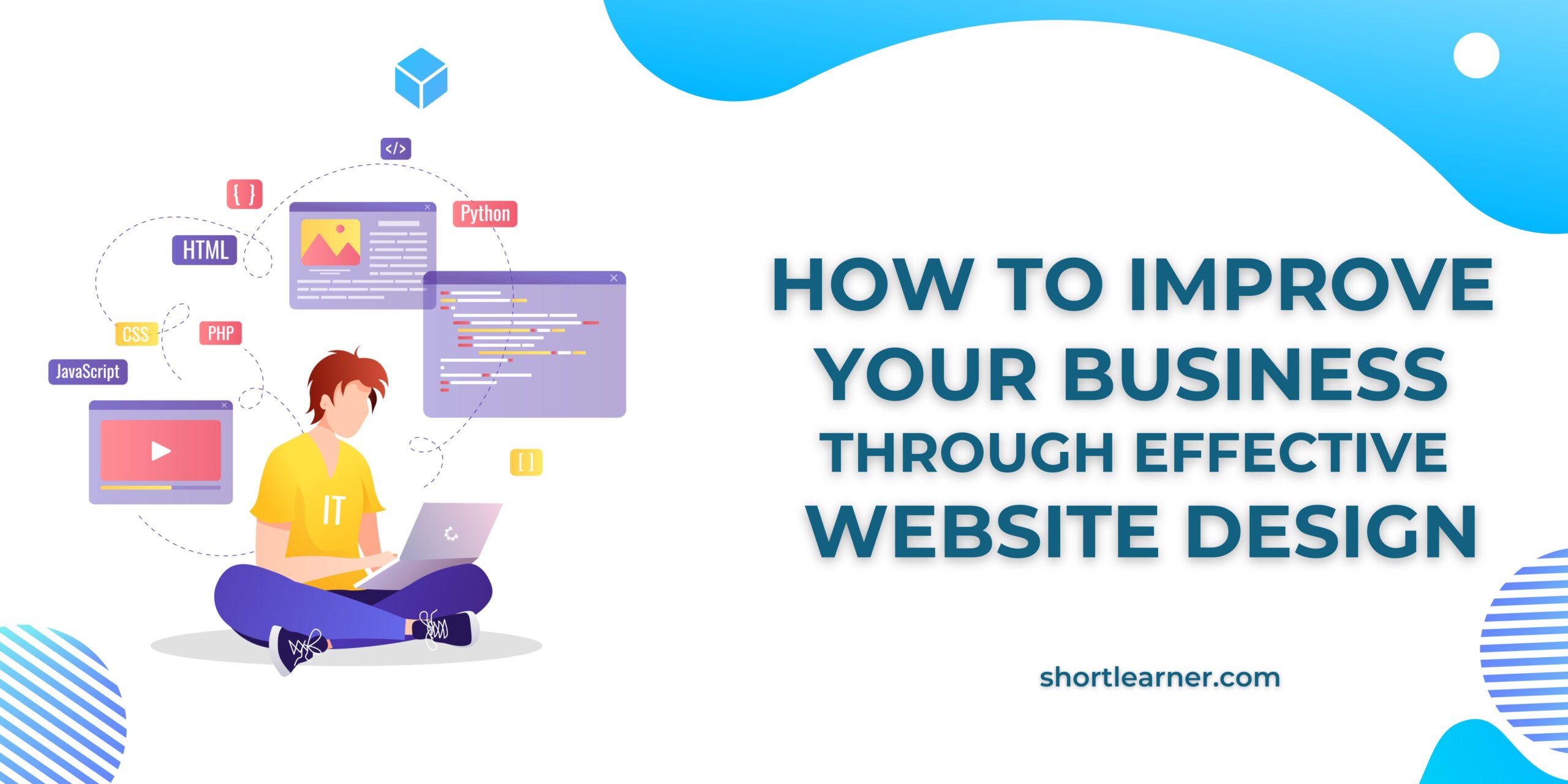10 Common and Useful Unix Commands Every User Should Know

Unix-based operating systems, such as Linux and macOS, offer a powerful command-line interface that allows users to interact with the system in a text-based environment. Understanding and utilizing Unix commands can greatly enhance your productivity and efficiency. In this blog post, we will explore 10 of the most common and useful Unix commands that every user should know. Whether you’re a beginner or an experienced user, these commands will prove valuable in your day-to-day tasks.
- ls – List Files and Directories: The “ls” command is used to list the files and directories in the current directory. It provides useful information like file names, sizes, permissions, and timestamps. Adding options such as “-l” (long format) and “-a” (including hidden files) can further enhance the output.
- cd – Change Directory: The “cd” command allows you to navigate between directories. Using “cd” followed by a directory path will change your current working directory to the specified location. For example, “cd Documents” will take you to the “Documents” directory.
- mkdir – Create Directories: Need to create a new directory? The “mkdir” command is here to help. Simply type “mkdir” followed by the desired directory name, and a new directory will be created in the current location.
- cp – Copy Files and Directories: The “cp” command is used to copy files and directories from one location to another. You need to specify the source file/directory and the destination where you want to copy it. For instance, “cp file.txt /path/to/destination” will copy “file.txt” to the specified destination.
- rm – Remove Files and Directories: To delete files or directories, the “rm” command is your go-to tool. Be cautious when using it, as it permanently removes files without any confirmation. To remove a file, simply type “rm file.txt”. For directories, you can use the “-r” option to remove them recursively, as in “rm -r directory”.
- mv – Move and Rename Files and Directories: The “mv” command allows you to move files and directories from one location to another, as well as rename them. To move a file, specify the source and destination locations. To rename a file, provide the current name followed by the desired new name.
- grep – Search Within Files: When you need to search for specific content within files, “grep” is the command to use. It searches for a given pattern or text within one or multiple files. You can combine it with other commands to perform powerful text processing operations.
- man – Access Manual Pages: The “man” command provides access to the extensive Unix manual pages. By typing “man” followed by a command or topic, you can retrieve detailed information about its usage, options, and examples. This is particularly useful for learning about new commands and exploring their functionalities.
- chmod – Change File Permissions: Unix-based systems have a robust permissions system that determines who can read, write, or execute files. The “chmod” command allows you to change these permissions. By specifying the appropriate permissions using numeric codes or symbolic representations, you can control file access effectively.
- ssh – Securely Connect to Remote Servers: The “ssh” command enables secure remote connections to other Unix-based servers or machines. By typing “ssh username@hostname”, you can establish a secure shell session and execute commands on the remote system. This is widely used by system administrators and developers for remote management and file transfer.