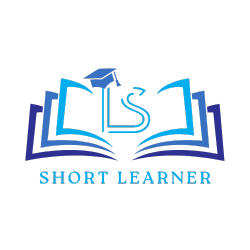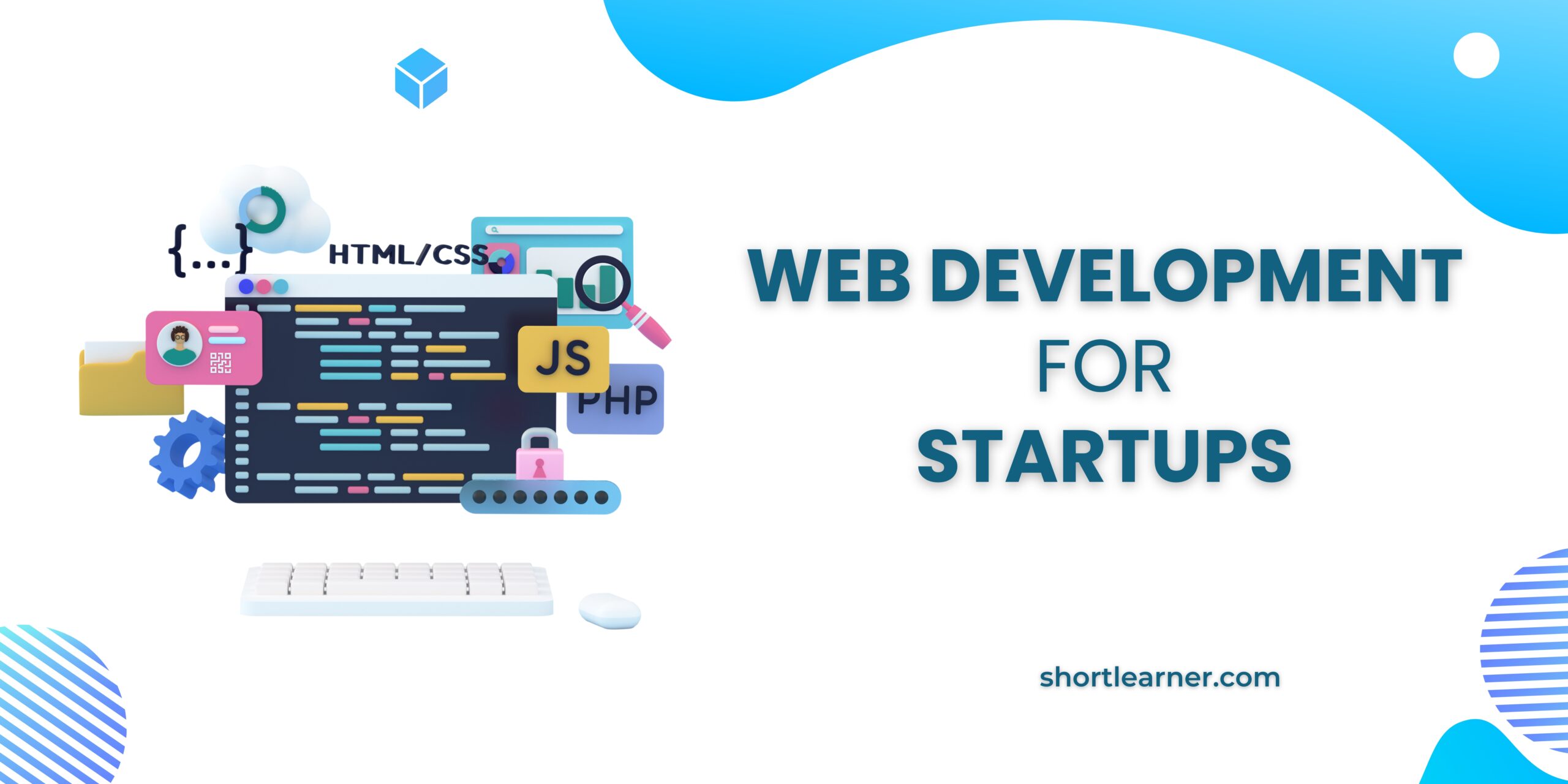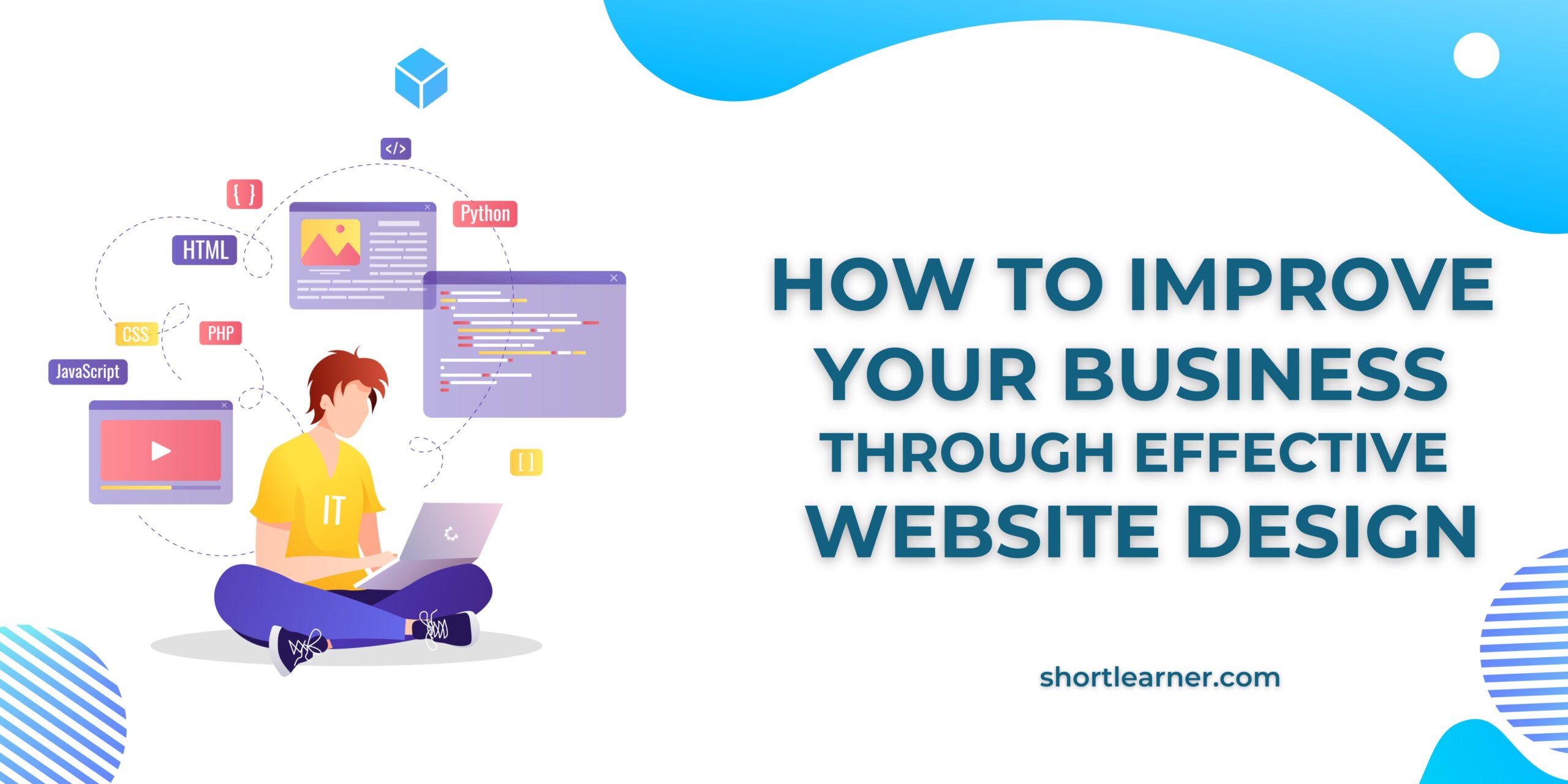How to Install Apache Web Server on CentOS
Welcome back to shortlearner.com . in our previous post we learn how to install phpmyadmin on CentOS.
today in this post we will see how to install Apache web server on CentOS.
so before start the installation process we should take an overview about Apache web server.

What is Apache Web Server
Apache is the most widely used Web Server application in Unix-like operating systems but can be used on almost all platforms such as Windows, OS X, OS/2, etc.
The word, Apache, has been taken from the name of the Native American tribe ‘Apache’, famous for its skills in warfare and strategy making.
Also Read
How to Install phpMyAdmin on CentOS 7 – Google Cloud
How to Install MySQL on CentOS 7
What is CentOS
CentOS is a Community Enterprise Operating System. It is an open-source platform for non-productive developmental work.
For production concern, those works can be migrated to RHEL (Red Hat Enterprise Linux) Linux distribution platform.
Before Installation:
two main configurations are perfect before the installation of Apache Web Server
First one is Non-root User configuration and another one is the Firewall Configuration.
These configurations will have sudo privileges to execute the commands. These initial server setup will enable root login, authentication key, SSH Daemon configuration, increased security and usability.
Installation Process.
Let’s start the installation.
First, log-in with the SSH from your instance.
Go to Compute Engine and select VM Instances

so we just click on the open in browser window and than we will see terminal there. follow the below commands on the terminal.
sudo yum install httpdInstallation will take some time so we should wait for it.
After the installation complete. Next step will be enabling the package from the updates.
wecan use the below command to enable the Apache web Service.
sudo systemctl enable httpdwe are going to start the Apache Web Service of the required version.
Here we need to start the package manually because the automatic start option will not be present.
So to start your Apache Service, apply the below command.
sudo systemctl start httpdwe can also manage the configuration by using the keywords, Start, stop, enable, disable, reload, restart etc.