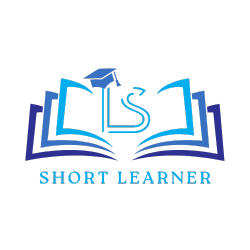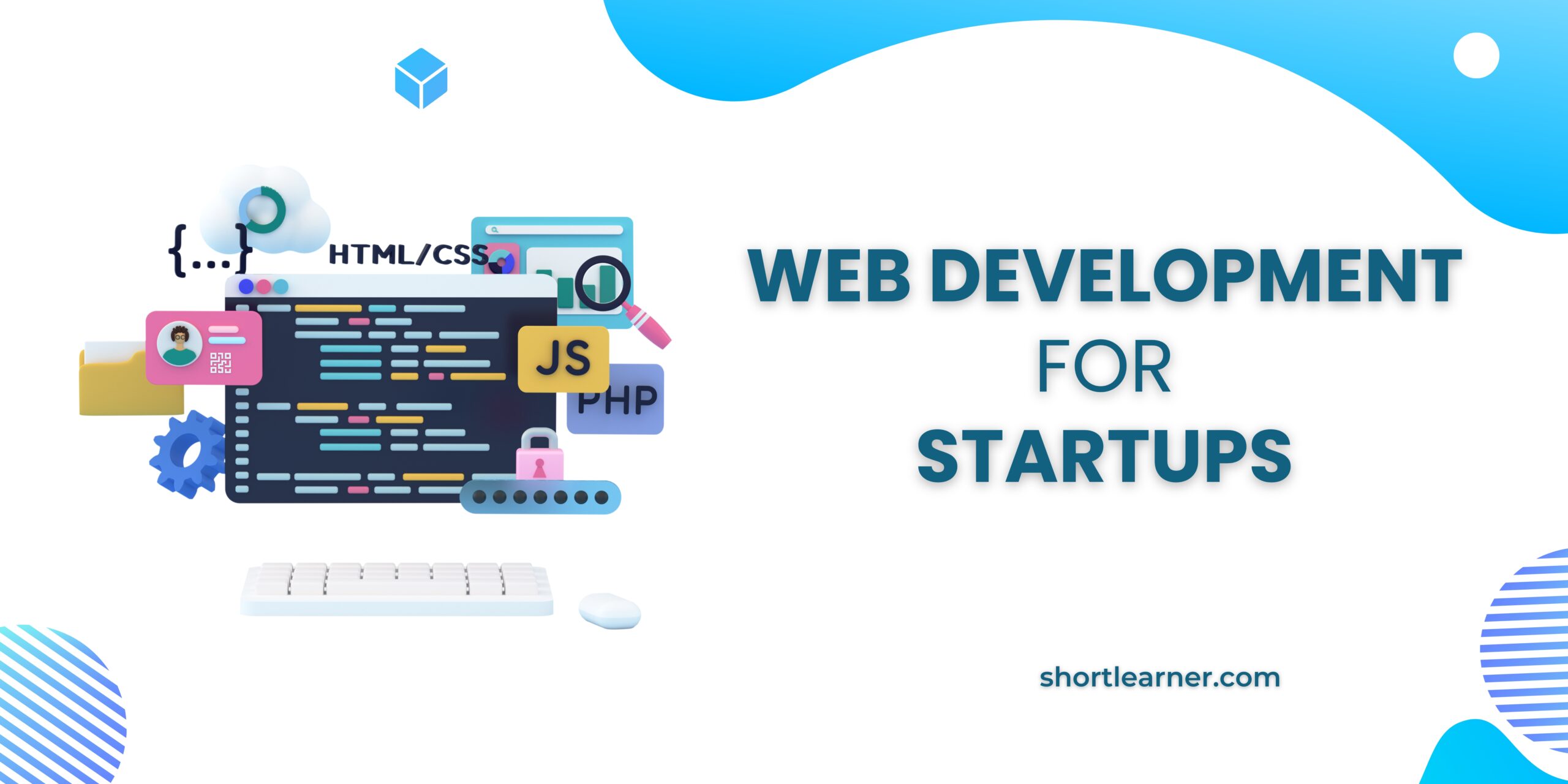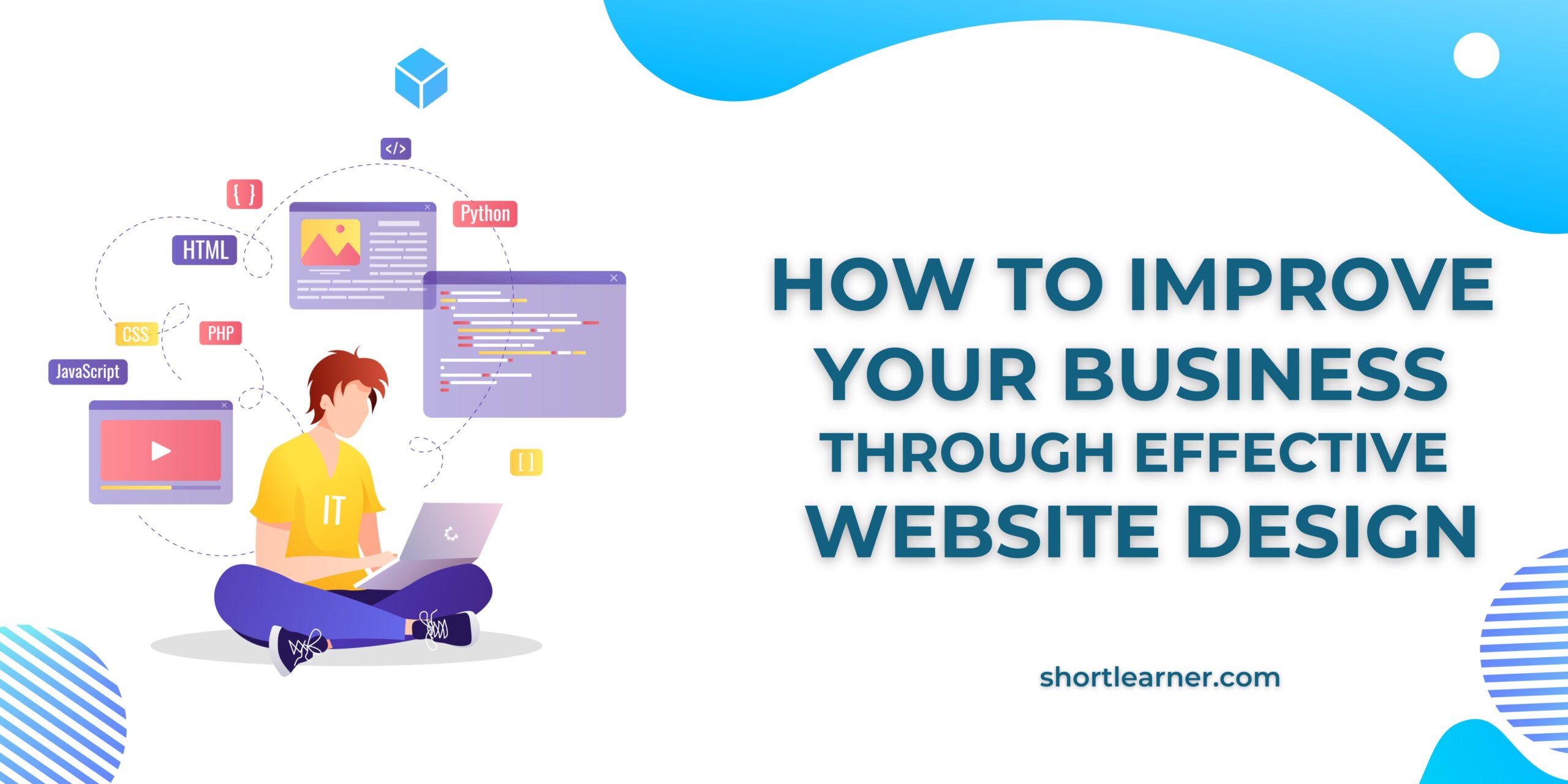Host a website on free server
If you have designed your website and now you want it to be uploaded on server(you want hosting of your website) then 000webhost is a best solution .It provides free domain and hosting with very easy process.Follow below steps:-
Step 1:
In address bar type 000webhost sign up. and then click on the first link.
Step 2:
A below page will open and you have to provide your email id, password and your website name that you want to given to your site and then click on get free hosting.The website name should be unique,if that name is already registered then it will automatically pick up your email id as your domain name.so,the name you are going to give to your site firstly search it in a google by adding 000webhostapp.com at end (example : harshitasketch.webhostapp.com).if it show not found then you can process further by this name.
Step 3:
000webhost will send you a email so, go to your email account and confirm the hosting so that you can process further. Now done the login with the email id and password provided earlier.
Step 4:
Now it will show the website of your name with manage website button from where you can manage it so, click on manage website(you can done two hosting using 000webhost service).
Step 5:
Now click on File manager if you want to manage your website file,click on manage database if you want to add database table.In my case I clicked on file manager.
Step 6:
Scroll down you will see a upload files now button. Click on it.
Step 7:
Now you will see a public_html folder.Click on it and here you have one .htaccess file already and on above menu you have cloud like icon of upload files click on it and upload your main file(Starting file of your website) that is index file.Like this way upload all files of your website.
Step 8:
If your website have many folders then all these folders will be created with same name as it is there inside public_html.So, click on + symbol to create new folder
Step 9 :
In my case I have assets folder inside public_html and inside that I have created again folders.
Step 10:
You can see below inside assets I have font-awesome folder and inside there I have uploaded some files.
Remember:
you have to properly create the same file structure here that your website have when you run it on your localhost.I have not shown the process of uploading database.It is also a easy process so,when you upload database and face any problem then ask in our query section.We will solve it soon.
Note:
By right click on your particular file you will get many option and one is edit so you can edit it afterwards and by clicking on view you can view it.
Now your website get hosted, run it by typing your url.
Keep learning:-)