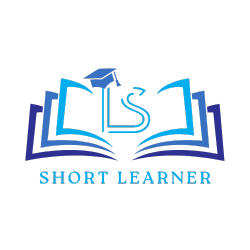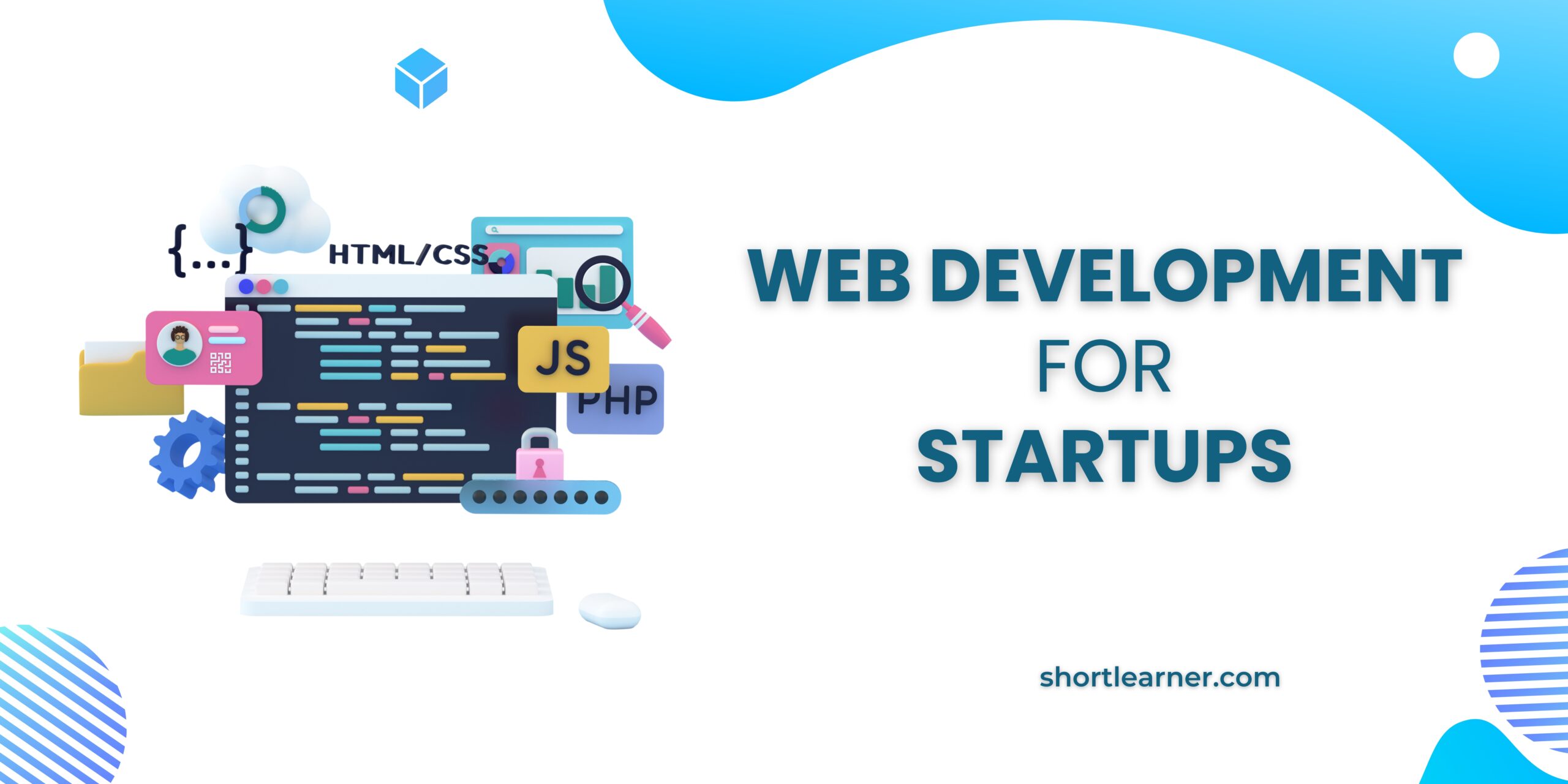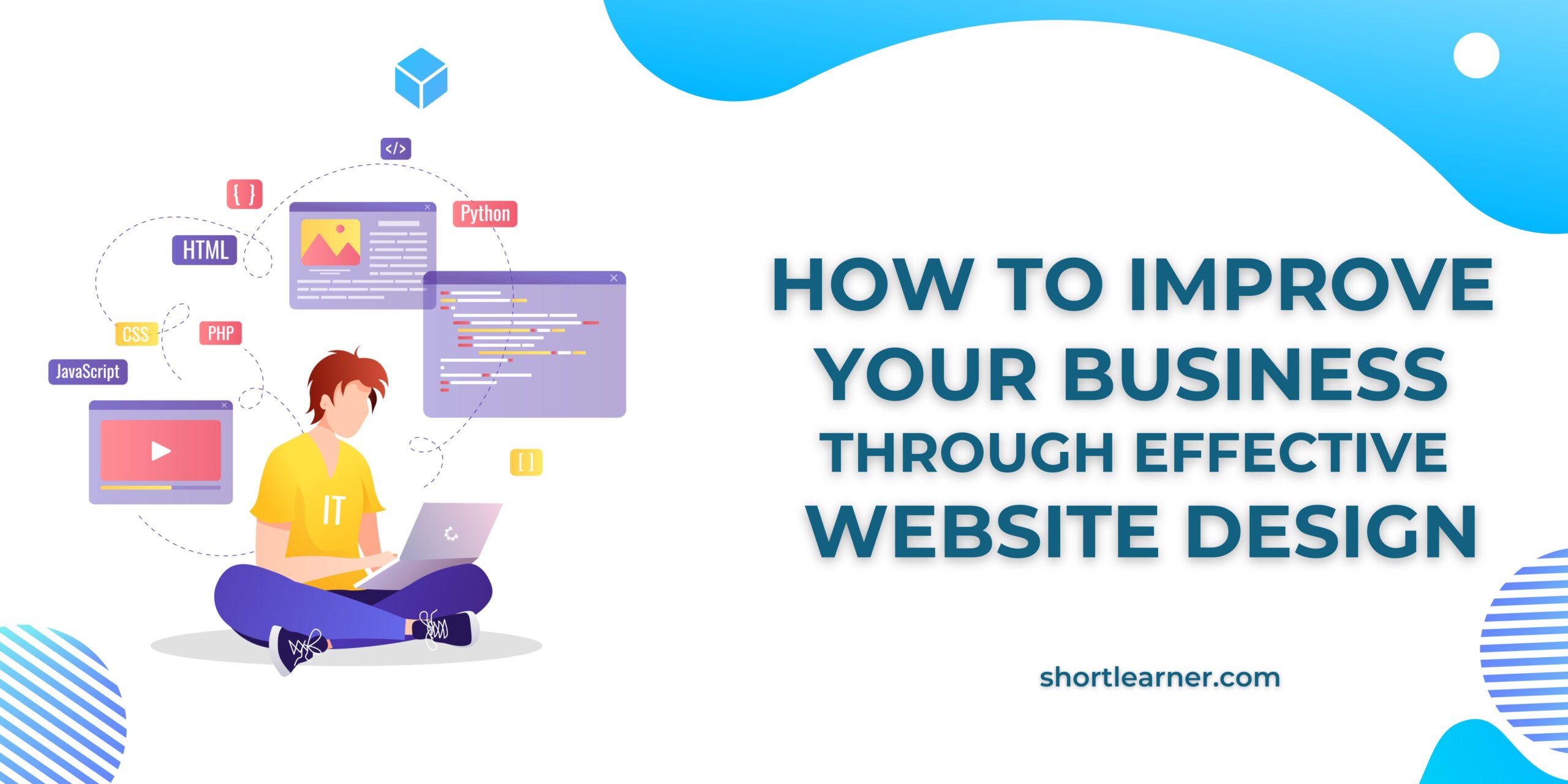How to automatically shutdown your system after certain duration of time
How to automatically shutdown your system after certain duration of time ?
What happen sometimes you work on your computer and you know whatever the task you are doing (eg. downloading games) will take how much time and you have to do some other work in that time or go outside or you may sleep so, in that case you can set the timer to automatically shutdown the system.
Step 1: Type Task Scheduler in search and click on task scheduler.
Step 2: In the right side of screen click on Create Basic Task.
Step 3: After that a dialogue box will appear on which type Shutdown in name field.
Step 4: Now you can set the basic settings like you want timer for daily,weekly,one time etc. I selected one time.
Step 5: After that set Date and Time at which you want to shutdown your system.
Step 6: Select start a program.
Step 7: Type c:\Windows\System32\shutdown.exe and in argument section type –s –t 0
Step 8: Before clicking on finish button, check the Open the properties dialog for this task when I click Finish.
Step 9:Under General, Check the box Run with highest privileges.
Step 10: Under Conditions, Uncheck the start the task only if the computer is on AC power.
Step 11: Under Settings, tick the Run task as soon as possible after a scheduled start is missed.
Step 12: Click on Ok That will enable shutdown your system Automatically.
Note: You can give any name, In my case I have given Shutdown. Once you have set the timer and some other day you are again setting timer than give the different name because sometimes it may give error message regarding name.
Remember: you can do many more settings in that according to your needs.
Keep Learning:)