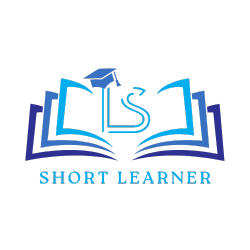How to Install google chrome web browser on CentOS
Welcome back to another tutorial of CentOS. in our previous post we learn how to install XAMPP in CentOS.
today in this CentOS tutorial we will learn how to install google chrome web browser on CentOS.
so before start this tutorial lets take an short overview regarding google chrome.

Why Google Chrome
As we all know Google Chrome is developed by Google. Google Chrome is one of the most powerful, safest, fastest and most popular web browser in the world.
Google Chrome is not the opensource browser itself, but it is based on the Chromium browser which is also available for CentOS. It is a secure and easy to use browser.
Install Google Chrome
Before start to install the google chrome on our Linux machine. we must have the non-root user account on our desktop with sudo privileges.
so just follow the below steps for easy installation.
Step 1: Download the .rpm package of Google Chrome
so just copy the below command and run it on your terminal to download the .rpm package.
wget https://dl.google.com/linux/direct/google-chrome-stable_current_x86_64.rpmStep 2: Installation Process
so after download the .rpm package , will need to have sudo privileges. To install Google Chrome use the below command.
sudo yum localinstall google-chrome-stable_current_x86_64.rpmafter running this command on your terminal it will ask for your password. so just enter the password of your system and continue.
Step 3: Start Chrome
after successfully installation of chrome , there are two way to start google chrome. first one is the universal way, go to the applications, select internet and click on the google chrome.
the another way is go to the terminal and run the below command.
google-chromeUpgrade Google Chrome
so if you want to upgrade your google chrome version just copy the below command and simply run it on your terminal section.
sudo yum update google-chrome-stableSo finally we learn how to install google chrome in our CentOS machine. if this tutorial helps you than please support us and sharing this tutorial with your developer buddies.