how to create social media share buttons
In this post we learn how to create social media share buttons with the help of font awesome icons , bootstrap and CSS and learn how to deploy it for … Read More


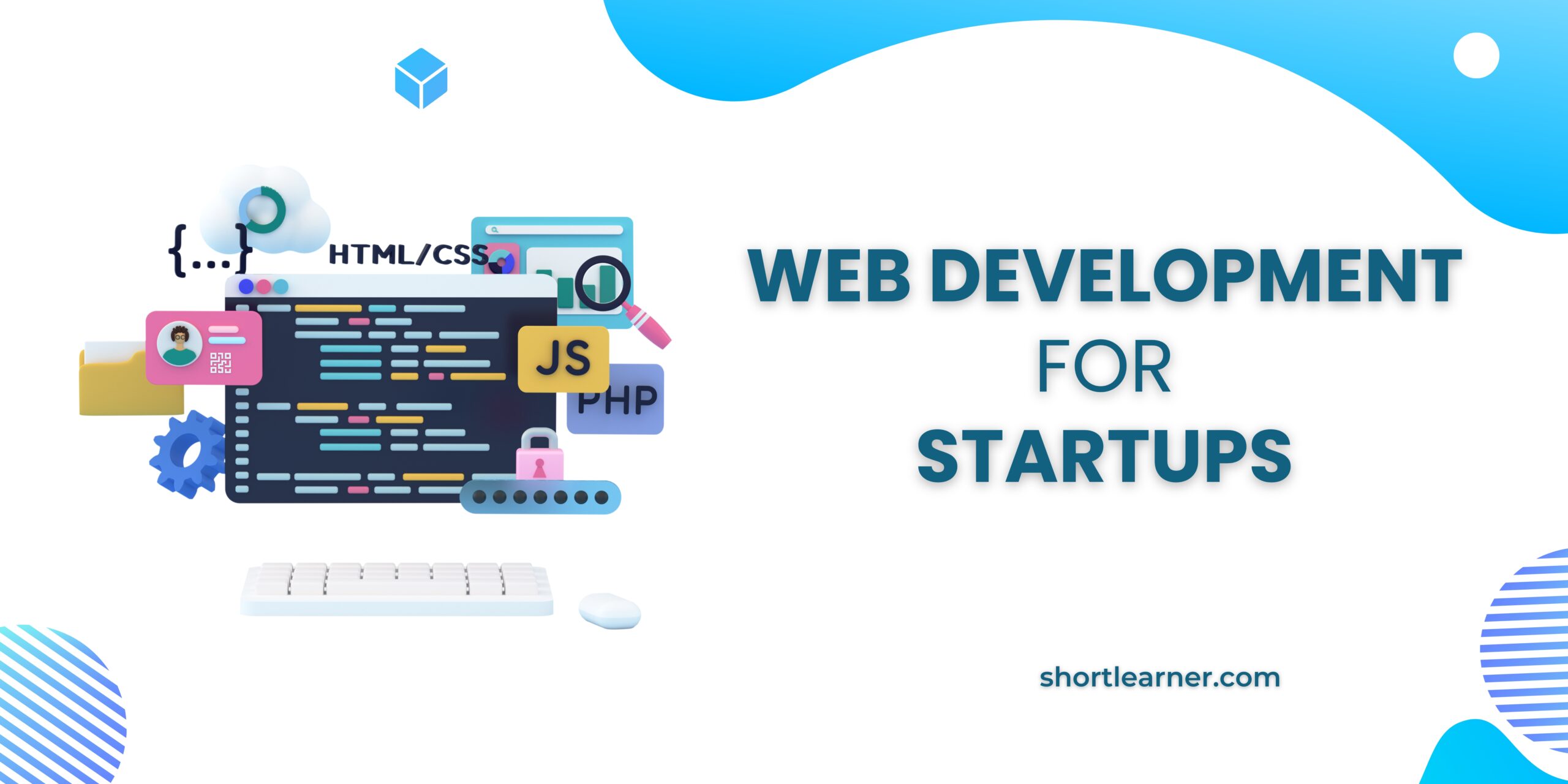
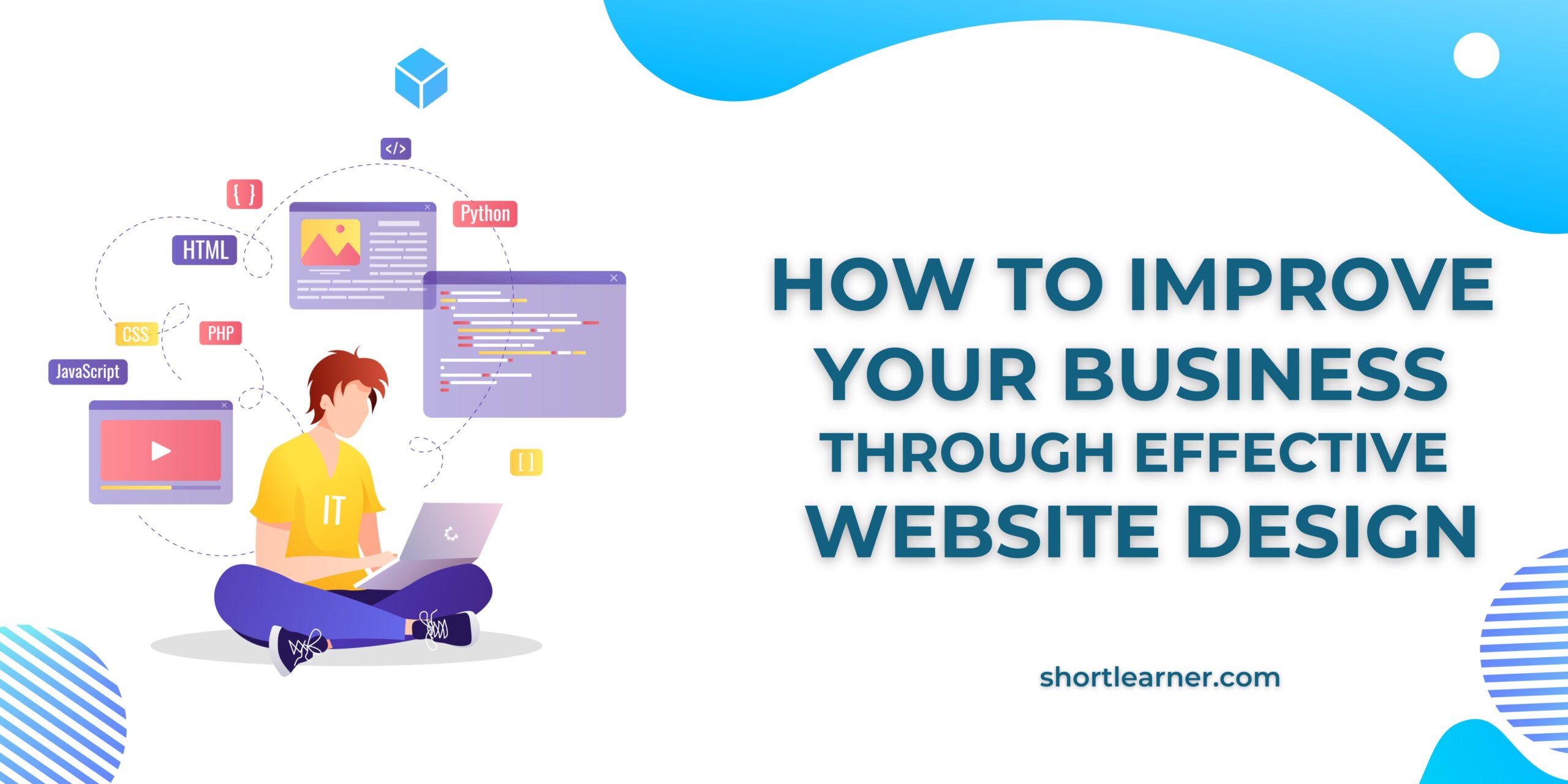

In this post we learn how to create social media share buttons with the help of font awesome icons , bootstrap and CSS and learn how to deploy it for … Read More
today in this post we will learn how to Preview of image immediately after file is selected in file upload using jQuery. In our previous post we learn how to … Read More
Welcome to another PHP tutorial post. in our previous post we learn how to Get Domain Name from URL in PHPtoday in this post we will learn how to extract … Read More
Welcome back to another tutorial of CentOS. In our previous CentOS tutorial we learn how to install google chrome in CentOS.Today in this post we will see how to install … Read More
Welcome back to another tutorial of CentOS. in our previous post we learn how to install XAMPP in CentOS.today in this CentOS tutorial we will learn how to install google … Read More